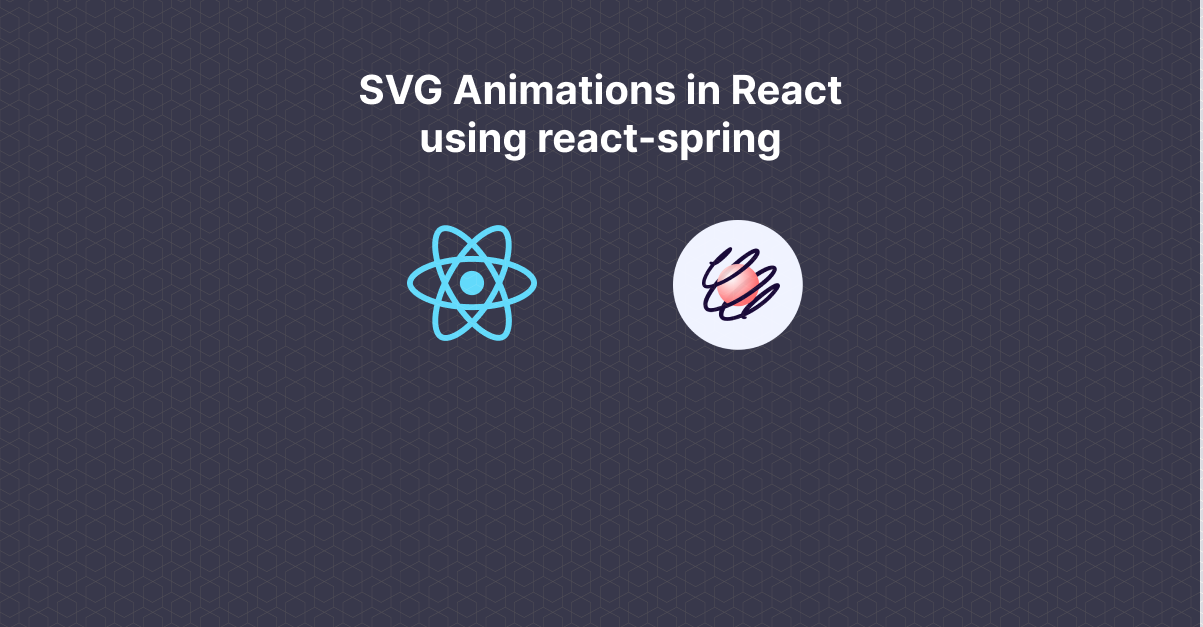
Introduction
Animations are an important part of a website, and when implemented correctly, they deliver a good user experience. Although there are some animation libraries which work with React, we are going to take a look at react-spring a great animation library which is based on physics (yes you read that right) instead of durations.
The need for this post arose when I tried to animate an svg using react-spring but I could not find a good resource from start to finish. Although react-spring documents on animating an svg, implementing it as is will not work as a number of parameters required such as svg path length, stroke dash array, etc are not mentioned.
So, let us begin!
Setup
- Begin by typing
npx create-react-app react-spring-demoin your terminal. Go inside the created project and install react-spring by typing npm install --save react-spring
- Type
npm run startin terminal to start the React app.
Go to http://localhost:3000 to view the running app.
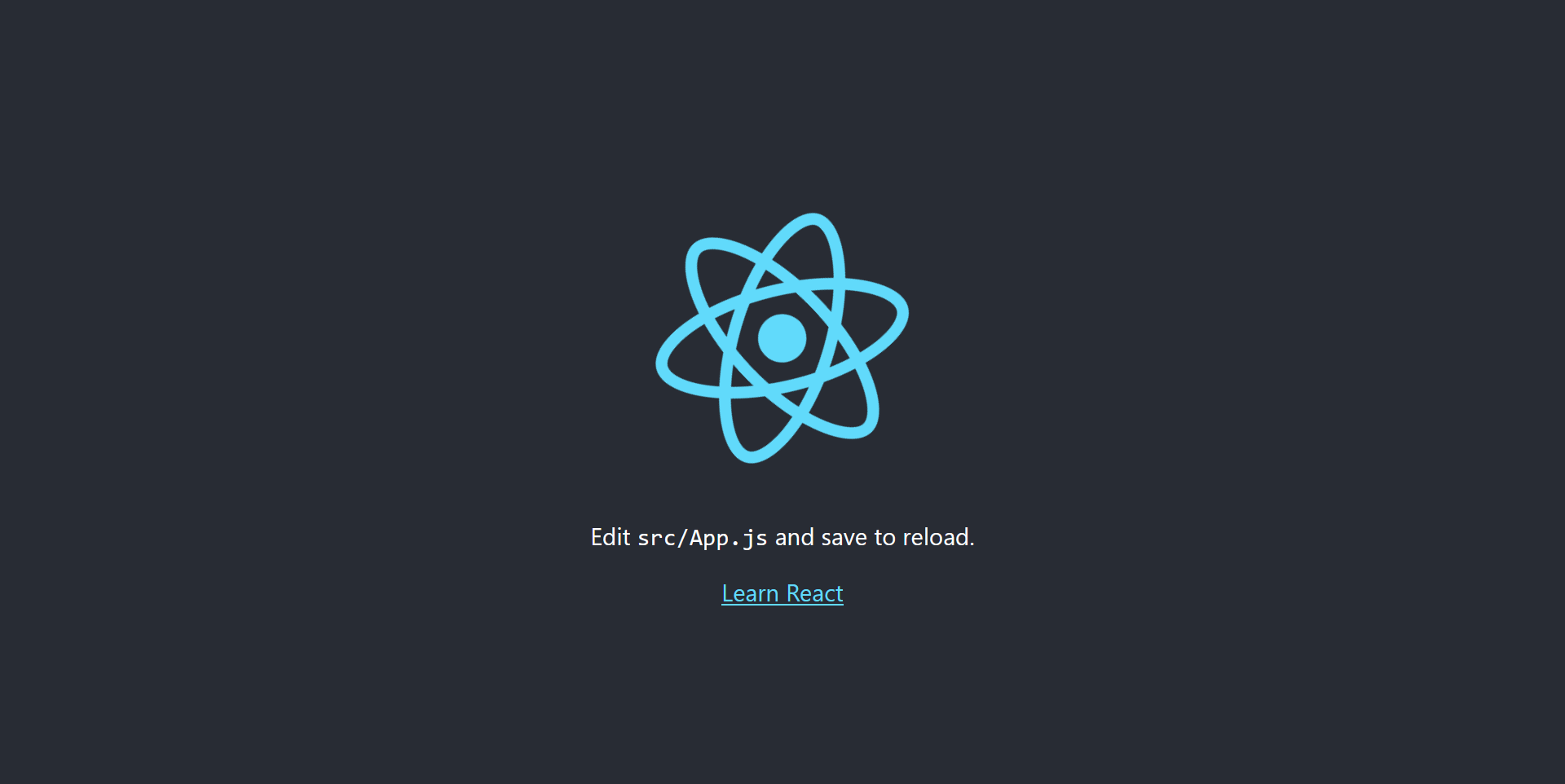
Go to src directory and create a new file Animation.js which will contain the animation code.
- Remove everything from
App.jsand importAnimation.js. InsideAnimation.jstype a simple hello world program as a placeholder.
Below is App.js
// App.js
import React from 'react';
import Animation from './Animation';
const App = () => {
return (
<div>
<Animation />
</div>
);
};
export default App;Below is Animation.js
//Animation.js
import React from 'react';
const Animation = () => {
return <h1>Hello World!</h1>;
};
export default Animation;
Animation
Replace the code in Animation.js by the following code
// Animation.js
import React, { useEffect, useRef } from 'react';
const Animation = () => {
const pathRef = useRef();
useEffect(() => {
console.log(pathRef.current.getTotalLength());
}, []);
return (
<div>
<svg>
<circle
strokeWidth='3'
cx='100'
cy='50'
r='40'
stroke='black'
fill='none'
ref={pathRef}
/>
</svg>
</div>
);
};
export default Animation;
To animate an svg, you need the path length of it. css-tricks explains on how to achieve this using HTML, CSS and vanilla JavaScript which I translated to React.
To get the path length, you’ll need a reference to the path which is achieved through useRef hook which is used to reference the DOM or React element. getTotalLength() gives us the total length.
useEffect hook is used to get the length of the svg path as soon as the component is mounted.
You can either note down the length from browser console and then use it in useState or you can render an invisible svg temporarily and render the final svg on setting the offset value. I’m going to follow second method as I won’t have to constantly check console.log() whenever I change the svg.
Move the shape already!
Yeah yeah. Now the fun part of animating the circle
Copy the following code in Animation.js
// Animation.js
import React, { useEffect, useState, useRef } from 'react';
import { Spring } from 'react-spring/renderprops';
const Animation = () => {
const pathRef = useRef();
const [offset, setOffset] = useState(null);
useEffect(() => {
setOffset(pathRef.current.getTotalLength());
}, [offset]);
return (
<div>
{offset ? (
<Spring from={{ x: offset }} to={{ x: 0 }}>
{props => (
<svg>
<circle
strokeDashoffset={props.x}
strokeDasharray={offset}
strokeWidth='3'
cx='100'
cy='50'
r='40'
stroke='black'
fill='none'
ref={pathRef}
/>
</svg>
)}
</Spring>
) : (
<svg>
<circle
strokeWidth='3'
cx='100'
cy='50'
r='40'
stroke='none'
fill='none'
ref={pathRef}
/>
</svg>
)}
</div>
);
};
export default Animation;To create the animation of circle being completed from length 0 to full length, we need its length which is stored in offset.
Initially, when the component is loaded the offset value is null. To get the length, we need the svg. As we do not need to display it, stroke is set to none. As soon as offset value is set, we display the svg and animate it.
Spring renderprop is used to move data from one state to another. strokeDasharraydefines the length of dashes to display in our svg. Since we want the complete circle, its value should be the length of the circle i.e. offset.
strokeDashoffset sets the offset value which moves the position of the dashes. Now we animate it from its offset value to 0 so it looks like the circle is being drawn.
You can also configure various parameters like friction, tension, precision, etc. The complete list can be found here
This is the modified code which shows what changing some values does
// Animation.js
import React, { useEffect, useState, useRef } from 'react';
import { Spring } from 'react-spring/renderprops';
const Animation = () => {
const pathRef = useRef();
const [offset, setOffset] = useState(null);
useEffect(() => {
setOffset(pathRef.current.getTotalLength());
}, [offset]);
return (
<div>
{offset ? (
<Spring
from={{ x: offset }}
to={{ x: 0 }}
config={{ tension: 4, friction: 0.5, precision: 0.1 }}
>
{props => (
<svg>
<circle
strokeDashoffset={props.x}
strokeDasharray={offset}
strokeWidth='3'
cx='100'
cy='50'
r='40'
stroke='black'
fill='none'
ref={pathRef}
/>
</svg>
)}
</Spring>
) : (
<svg>
<circle
strokeWidth='3'
cx='100'
cy='50'
r='40'
stroke='none'
fill='none'
ref={pathRef}
/>
</svg>
)}
</div>
);
};
export default Animation;Conclusion
react-spring is an amazing animation library which is based on physics and gives amazing results based on actual physical properties. You can similarly animate opacity, change colours, etc. and have a blast with it.